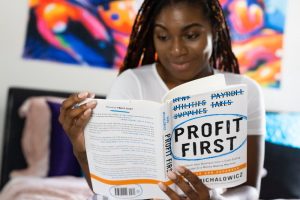When shopping for a new wireless mouse for your home office, all the choices can be a bit overwhelming.
But don’t worry, in this article I’m going to walk you through some of the best wireless mice for your home office and even give you some tips on how to pick the best one for you.
Table of Contents
How To Choose A Wireless Mouse
When choosing a wireless mouse, there are a few different things to consider to decide which one is right for you.
Right Or Left Handed – This one is probably the most important because while a lot of wireless mice are ambidextrous meaning they can be used by either left or right handed people, some mice are only for right-handed use, so if you’re left-handed, that’s something you’ll want to keep in mind.
Extra Features – While some mice are nice and simple with just a left and right click button and a scroll wheel. Other mice have some fancier features like horizontal scrolling or additional customizable buttons.
Most people won’t get a lot of use out of extra features like this, but depending on what sort of work you do in your home office, you might find that these extra features can help you to drastically increase your productivity. It’s important to consider if you really need any of these features, as buying a mouse with fancy buttons you don’t need could end up being a waste of money.
Ergonomics – If you spend hours on end every day on your computer, it’s important to get a mouse that will be comfortable to use. And if you’ve ever experienced hand or wrist pain while working on your computer, you might want to consider getting a special ergonomic mouse.
Price – The last (but not least) thing you should consider when buying a mouse is the price. If you’re on a budget, you can actually get some really nice mice that will do everything you need for under $20. But if you want to get some fancier features or an ergonomic mouse, the cost can start to rise.
So now that you know what to look for, let’s take a look at some of the best mice available today!
Best Wireless Mice For Home Office
Image | Name | Why It's Good | Ambidextrous | Price Range | Buy On Amazon |
 | VicTsing Wireless Mouse | Best Mouse On A Budget | No | $ | |
 | TechGarden Wireless Bluetooth Mouse | Best Dual-Mode Mouse On A Budget | Yes | $ | |
 | Logitech MX Anywhere 2S | Nice All Rounder | Yes | $$ | |
 | Logitech MX Master 3s | Best Premium Mouse | No | $$$ | |
 | Apple Magic Mouse | Best Mouse For Mac Users | Yes | $$$ | |
 | Anker Vertical Ergonomic Mouse | Best Vertical Mouse | No | $$ | |
 | Logitech M570 Trackball Mouse | Best Trackball Mouse | No | $$ |
The Good
- Cheapest On This List
- Comfortable Shape And Size
- Forward And Back Buttons
The Bad
- Right Handed Only
- Forward And Back Buttons Don't Work On Macs

The VicTsing MM057 is available at a very low price, making it a very good option if you’re on a budget, or you just don’t like the idea of spending a fortune on a mouse.
But being such a low price doesn’t mean it’s no good, it works surprisingly well for a wireless mouse in this price range, and it’s actually quite comfortable to use.
The size is a little bit smaller than some other mice, at 4.50 x 3.10 x 2.00 inches you might not be able to wrap your entire hand around it, but it’s still a fairly decent size and the ergonomic shape makes it comfortable to use all day without getting a sore hand.
Something you might be concerned about with a mouse of this price is the reliability. But in my testing, I didn’t experience any problems with reliability.
It connected to my computer easily with the included USB dongle, and it had no problems with moving the cursor around the screen or clicking and scrolling.
A nice feature available in this mouse that you wouldn’t normally get for this price is the forward and back buttons, these buttons are conveniently placed on the side of the mouse within easy reach of your thumb and allow you to easily move back and forward through different pages when browsing the web.
One thing you should note is that these buttons only work on Windows computers. So if you use a Mac, they’ll, unfortunately, be no use to you.
One other slight downside of this mouse is that it’s intended for right-handed use only. Of course, this is no problem if you are right-handed. But if you’re left-handed, you might be better off with the next option on this list.
You can still actually use the mouse with your left hand if you really want to, but it might feel a little weird as it’s shaped to be used with your right hand.
So overall, if you’re right-handed, this really is a great wireless mouse for your home office and it’s available at a bargain price.
Want to Buy The VicTsing MM057?
The Good
- Ambidextrous Design
- Nice Quiet Click
- Very Good Price
The Bad
- No Fancy Features

The TechGarden Wireless Bluetooth Mouse is slightly more expensive than the VicTsing, but it’s still a very cheap price and has a really nice ambidextrous minimalistic design.
What I love about this mouse is its sleek design. It’s not just about aesthetics (though it does look pretty sharp); the ergonomic shape makes it comfortable for long hours of use, which is a big win for those endless work-from-home days. The battery life is another highlight. It lasts ages on a single charge, and since it’s rechargeable, you can say goodbye to the constant hunt for AA batteries.
Performance-wise, it’s smooth. The cursor precision is on point, making everything from editing documents to navigating spreadsheets a smooth experience.
However, you prefer a mouse with a ton of customizable buttons, this might feel a bit basic. It sticks to the essentials, which works for me but might not for everyone.
The TechGarden Wireless Bluetooth Mouse is a solid pick for anyone setting up a home office. It’s reliable, comfortable, and simplifies your workspace.
TechGarden Wireless Bluetooth Mouse
The Good
- Nice Premium In Hand Feel
- Customizable Buttons
- Ambidextrous Design
- Can Connect To Up To 3 Computers At Once
- Easy Side To Side Scrolling
The Bad
- Quite A Bit More Expensive Than The Previous Two

The Logitech MX Anywhere 2S is quite a step up in price from the previous two mice. But if you’re willing to spend a bit more, this is a really nice mouse with some extra helpful features.
It is a comfortable shape and size to hold all day without getting a sore hand, and the shape of it allows you to comfortably use it with either your right or left hand.
But if you’re left-handed, you might struggle to press the customizable buttons that are on the side as they are designed to be pressed with your thumb.
It has 5 different customizable buttons (not including the left and right click) that all come preset to do basic things like move backward and forwards through web pages. But if you install the Logitech software on your computer, you will be able to customize the buttons to do anything that could be done with a keyboard shortcut.
And to make it even more useful, the buttons can be set to do different things depending on what app you’re using. So for example, the back and forward buttons could be set to go back and forward when you’re using a web browser, and then something else like copy and paste when you’re in a different app.
Another really nice advantage is the scroll wheel. It’s a nice premium feeling scroll wheel that works normally as you would expect it to. But you can also enable a cool feature called hyper scrolling which means when are scrolling and then let go of the scroll wheel, it will continue scrolling until it runs out of momentum or you stop it.
This can be really handy if you have a large spreadsheet or long document that you need to scroll through nice and fast. You can also move the scroll wheel side to side, by default this will scroll horizontally which can be handy for scrolling through things like spreadsheets.
But if you would prefer it to do something else, you can customize it in the software to do anything you want.
The last cool feature worth mentioning is the ability to connect to up to 3 different computers simultaneously, This can be really handy if you have multiple computers in your home office.
Once it’s all set up, all you have to do is move the mouse cursor beyond the edge of the screen of one computer, and it will then show up on the other computer. If you’ve ever used multiple screens with one computer, it works pretty much like that but with different computers.
You can every copy and paste text and other files from one computer to another which is super handy if you need to quickly transfer a file.
Unlike the previous two mice that take double or triple A batteries, this one has a built in battery that occasionally needs to be charged, but it’s quite easy to plug it in and a full charge can last up to 70 days.
With the price tag, it might not be for everyone, but if you want a nicer feeling mouse with heaps of helpful features, this could be the one for you.
Want to Buy The Logitech MX Anywhere 2S?
The Good
- Nice Ergonomic Design
- Horizontal Scroll Wheel
- Can Connect To Up To 3 Computers At Once
- Customizable Buttons
- Nice And Large
The Bad
- Very Pricey
- Right Handed Use Only

The Logitech MX Master 3 is pretty much just a bigger, better version of the Logitech MX Anywhere 2S. It’s quite a bit more expensive, but if you want a big ergonomic mouse with some advanced features, this could be the one for you.
It has the same Logitech software that allows you to customize the 6 customizable buttons to do different things in different apps. And it also has the same feature that allows it to simultaneously connect to 3 different computers and copy and paste text and files between them.
The battery life is the same giving you up to 70 days of use on a single charge. But instead of charging with micro USB like the Anywhere 2S does, The MX Master 3 charges with a USB C port which allows it to charge much faster and can even give you 3 hours of use from a 1 minute charge.
Like the Anywhere 2S, the master 3 scroll wheel has a hyper scrolling mode which allows you to quickly scroll through long documents.
But instead of being able to move the scroll wheel side to side for horizontal scrolling, there is a separate horizontal scroll wheel on the side of the mouse which allows you to more easily scroll across spreadsheets, wide web pages, or maybe even a video timeline while video editing.
The Logitech MX Master 3 has a much bigger, more ergonomic design that is big enough for you to wrap your entire hand around it. It also has a thumb rest on the side and a slight tilt so your wrist and hand won’t get tired after a long day’s work.
Obviously, with the shape of this mouse and the side-scrolling wheel, this mouse isn’t going to be practical for you if you’re left-handed, but if you’re right-handed, it’s very comfortable to use.
It’s quite expensive for a mouse, but if you want the ultimate in comfort and advanced features to improve your productivity, this is the mouse for you.
Want to Buy The Logitech MX Master 3?
The Good
- Minimalistic Design
- Ambidextrous
- Works Great With Macs
The Bad
- Can't Use It While Charging
- Doesn't Work Great With Windows

If you use an Apple Mac computer in your home office, you might like an Apple Magic Mouse.
It doesn’t work great with Windows computers so if you use Windows you should probably look at something else, but if you use a Mac, this is a really good option.
The first thing you will probably notice when you look at it is that there’s no scroll wheel or any other buttons. Instead, the entire top of the mouse is touch-sensitive so you can perform many different tasks like scrolling and zooming with touch gestures on the top of the mouse.
If you want to learn more about these gestures, here’s an in-depth article about all the different things you can do with them.
As the physical design of the mouse is so simple, it is 100% ambidextrous so you will have just as good of an experience whether you’re left or right handed and you can even modify the gestures in the settings to make it even easier to use with your left hand.
One downside you should consider is that it needs to be charged through the lightning port found on the bottom of the mouse. This means to charge it you will need to flip it upside down and be unable to use it whilst it’s charging.
This isn’t a huge deal as a single charge can last for months, but it is still something you should keep in mind.
So overall, it’s quite a different mouse compared to most of the others on this list. But if you’re looking for a simple mouse that works great with Macs, this is the one for you.
Want to Buy The Apple Magic Mouse?
The Good
- Great For Avoiding Wrist Pain
- Forward And Back Buttons
- Nice Size
The Bad
- Right Handed Use Only
- Forward And Back Buttons Don't Work On Macs

If you’ve ever experienced wrist pain after long periods of time using your computer, you might want to consider a vertical mouse like this one.
A vertical mouse will allow you to work with your hand in a more natural upright position to avoid wrist pain and carpal tunnel syndrome.
Unfortunately, the design of the Anker Vertical Ergonomic Mouse will make it almost impossible to use with your left hand. But if you are left-handed, I’ve found a left-handed vertical mouse from Lekvey that is almost identical.
The Anker Vertical Mouse has forward and back buttons placed conveniently within reach of your thumb which is handy. But unfortunately, the buttons won’t work with a Mac which is something to keep in mind if you use a Mac.
The mouse is a nice size and a good shape to comfortably hold in your hand all day and the nice rubbery surface gives it a nice quality feel.
Vertical mice might not be for everyone and it can take a few days to get used to. But once you get the hang of it, your hand and wrist will feel much better in the long run.
Want to Buy The Anker Vertical Ergonomic Mouse?
The Good
- More Ergonomic Than A Regular Mouse
- Doesn't Need As Much Desk Space
- Can Actually Speed Up Your Workflow
The Bad
- Can Be Quite Difficult To Get Used To
- Only Practical For Right Handed Use

If you are experiencing wrist or hand pain after extended periods of time using your computer, a trackball mouse is a different type of ergonomic mouse that you might want to consider.
Rather than moving the mouse around the desk the way you would with a regular mouse. A trackball mouse will stay in one place on your desk, and you move the cursor around the screen by swiveling the trackball ball with your thumb.
It will take quite some getting used to when you first try using it, but after you get the hang of it, you will find it to be more ergonomic and quicker and easier to use.
Another advantage of using a trackball mouse is that it won’t need as much desk space. With a regular mouse, you need to have space for the mouse, and more space to move it around in. But if you have a trackball mouse, you won’t need to move it around so you won’t need to have nearly as much desk space for it.
The Logitech software allows you to customize it’s 3 customizable buttons to do anything that a keyboard shortcut can do. Which can certainly be very handy.
Unfortunately, as the trackball is designed to be used by your right-hand thumb, it won’t be practical to use if you’re left-handed. If you are left-handed but still want a trackball mouse you might want to consider this one from Elecom.
But if you are right-handed and looking for an ergonomic trackball mouse to avoid hand and wrist pain and speed up your workflow, this is the one for you.
Want to Buy The Logitech M570 Trackball Mouse?
So there you have it, with all these nice different options, hopefully, you’ve found the wireless mouse for you. Once you’ve picked your wireless mouse, you might need a keyboard to go with it.
If you’re also looking for a new computer, I have written a whole lot of different articles about the best computers for your home office. Whether you’re looking for a desktop, laptop, MacBook, or Chromebook. You’ll be sure to find the right one for your needs.
If you want to find out how to create the best computer setup for your home office, click here to read my full guide on creating the best work from home computer setup.