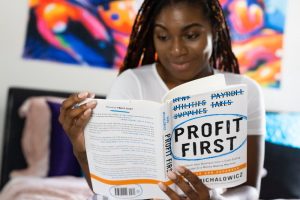A good computer setup is a very essential part of your home office. These days you’ll need to use it for almost everything you do. But what is the right computer setup for you?
In this article, I’m going to cover everything you’ll need to know when choosing a computer setup for your home office.
Table of Contents
Desktop VS Laptop
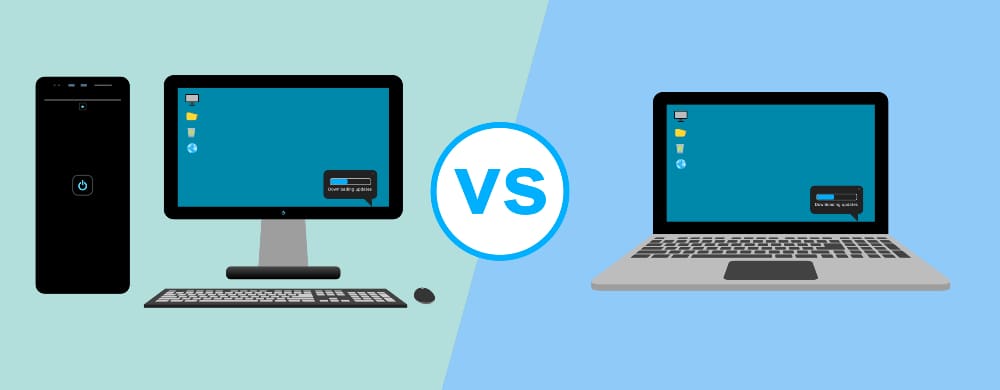
The first thing you’ll need to decide is whether to get a desktop computer or laptop. They both have some pros and cons so it can be quite a difficult decision to make.
Laptop
If you use a laptop, you’ll have a lot more freedom to be able to pick it up and move around the house.
It can also be a cost-effective choice, if you choose to have a desktop computer on your desk, there is a chance you will still also want to get a laptop to carry around. But if you get a laptop you will only need to have one computer.
Choosing a laptop doesn’t mean you’ll have to put up with using a trackpad and tiny screen all day. You can quite easily connect a desktop monitor and full-size mouse for when you’re at your desk.
And if you buy a new laptop that has been released in the last few years, it will likely have a USB – C port that will allow you to connect to a USB – C hub. That means you could connect a mouse, keyboard, desktop monitor, charger, and much more to your laptop with just one cable.
Desktop
If you have a desktop computer, it will be a much more permanent setup, you won’t be able to pick it up and take it anywhere. But you can get a more powerful computer for a slightly cheaper price.
Which One Should You Choose
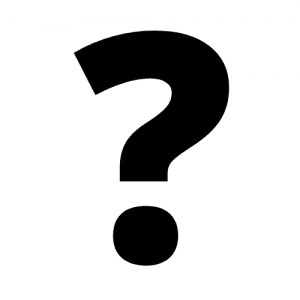 If you feel like you have absolutely no need for a laptop and only plan on working at your desk, or you do some really intense work with your computer like video editing, then a desktop computer is probably the best choice for you.
If you feel like you have absolutely no need for a laptop and only plan on working at your desk, or you do some really intense work with your computer like video editing, then a desktop computer is probably the best choice for you.
But if you use your computer for more basic things (eg: email, spreadsheets, web browsing, etc) and you like the idea of being able to pick your computer up and take it with you, then a laptop with a USB – C hub will probably be a better option.
Once you’ve weighed the pros and cons and decided which type of computer will be best for your needs, you can head over to my articles about the best laptop for your home office or the best desktop computer for your home office to choose the best one for you.
Windows, Mac, Or Chrome OS
Another decision you’ll need to make when shopping for a computer is which operating system you want to use.
Windows 10
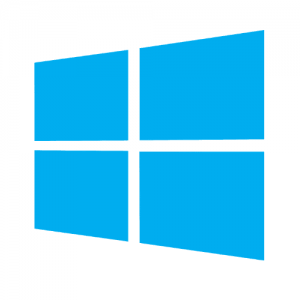 Windows 10 is the most popular and most commonly used operating system out there. Most people are fairly familiar with how to use it and it comes on a wide range of different computers from different manufacturers.
Windows 10 is the most popular and most commonly used operating system out there. Most people are fairly familiar with how to use it and it comes on a wide range of different computers from different manufacturers.
And if your work requires you to install some specific apps, Windows is the operating system that will most likely be able to run those apps.
Of course, it’s not without its downsides. Windows can sometimes have some bugs that take a bit of work to solve, and it will often run quite slowly on cheaper computers. But overall it’s a very good operating system.
Mac OS
 Mac OS is another fairly popular operating system that is generally a bit more streamlined and user-friendly than Windows.
Mac OS is another fairly popular operating system that is generally a bit more streamlined and user-friendly than Windows.
And if your work requires you to use some specific apps, you will probably be able to install them on a Mac, but the app selection isn’t quite as wide so you might want to do some research about any specific apps you might need.
Mac OS is only available on computers that are built by Apple which is in some ways a bit of a downside because there isn’t a very big range to choose from. But it’s also a bit of an upside because it means the hardware and software were designed to work together perfectly.
Chrome OS
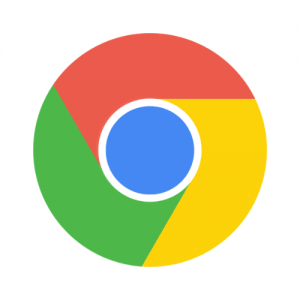 And last but not least is Chrome OS. Chrome OS is not very well known and it’s quite different from the other two options. But depending on your use case, it could be a really good choice.
And last but not least is Chrome OS. Chrome OS is not very well known and it’s quite different from the other two options. But depending on your use case, it could be a really good choice.
It’s super simple and easy to use which is great if you’re not very tech-savvy or you just want to be able to get your work done without having to think too much about your computer.
And it runs really well on less powerful devices which means Chromebooks are often quite a bit cheaper than Windows or Mac computers.
But before you buy a Chromebook, there is one big thing you need to consider. And that is that you can’t really install any desktop-class apps on Chrome OS, which, depending on the work you do, could be a deal-breaker.
You can install Android apps that you would use on a phone, and it comes with the Google Chrome web browser pre-installed so you can use any web apps like Gmail and Google Docs, which depending on what sort of work you do might be all you really need.
And, if you’re a bit more tech-savvy, you can actually install some Linux apps on your Chromebook which can help to fill in the gaps of any missing apps.
But the ability to do this is technically still in beta so there can be some issues, and it’s a bit difficult to do so I would recommend avoiding installing Linux apps on a Chromebook.
If you think about it though, depending on what sort of work you do, there is quite a high chance you will be able to do it all in a web browser using web apps. And if this is the case for you, a Chromebook will be the perfect choice.
Which One Should You Choose?
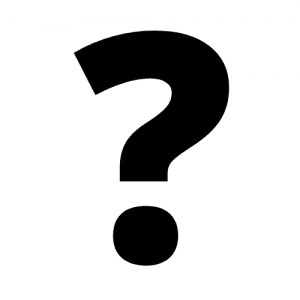 If you need to be able to use certain desktop apps to get your work done, you’ll want to go with either Windows or Mac OS.
If you need to be able to use certain desktop apps to get your work done, you’ll want to go with either Windows or Mac OS.
And when choosing between these two operating systems, they’re both pretty good, so I’d recommend just choosing the one you are most familiar with as it will be a lot easier to not have to learn a whole new operating system.
But, if you think you could get pretty much all your work done in a browser using web apps, I’d strongly recommend giving Chrome OS a try.
It’s quite simple and user-friendly so getting used to it won’t be very difficult and you don’t have to worry about things like installing updates as it’s all done for you. And, as an added bonus, you can usually buy a good Chromebook for quite a bit less than a Windows or Mac computer.
If you decide a Windows laptop is the way to go, you’ll find some perfect options in my article about the best laptops for your home office. Or, if you think a Macbook would be a better fit, you’ll want to take a look at my article on the best Macbook for your home office.
Or, if you want to give Chrome OS a try, you’ll find some great Chromebooks in my article about the best Chromebook for your home office.
Or, if you’re after a desktop computer, you’ll find great options for Windows, Mac, or Chrome OS desktops in my article on the best desktop for your home office.
Mouse And Keyboard
With the information in the two sections above and the help of the other articles I linked to, you’ve hopefully now chosen the perfect laptop or desktop computer for your home office.
So now, it’s time to focus on the accessories. And the most important accessories for a computer are the mouse and keyboard.
Mouse And Keyboard For A Desktop Computer
If you’ve chosen a desktop computer for your home office, you’re definitely going to need a mouse and a keyboard to go with it.
But before you go looking for a mouse and keyboard, it’s worth checking if the computer you’re planning to buy already comes with a set.
Of course, any mouse or keyboard that comes included with a desktop computer isn’t likely to be high-end, but if you’re not that fussy about it they can get the job done just fine and it’ll save you from needing to spend any extra money.
But, if the computer you’re planning to purchase doesn’t come with an included mouse and keyboard, or you’d prefer to purchase your own higher-quality set, you’ll want to head over to my articles on the best mouse for your home office and the best keyboard for your home office.
Keyboard For A Laptop
Obviously, you don’t actually need to purchase anything extra in order to use your laptop. But, a lot of people (myself included) prefer to connect a real mouse to their laptop because it can be quite a bit quicker and easier than using a trackpad all day.
And as for the keyboard, I usually just type on the keyboard that comes built into my laptop and if you’re happy to do that as well, you won’t need to worry about buying a keyboard.
But, if you want to have your laptop sitting in a position on your desk that will make it difficult to reach the built in keyboard, or you prefer using a special keyboard like a mechanical or ergonomic keyboard, you might want to get yourself a keyboard to use with your laptop as well.
If you’ve decided you’re going to need a mouse for your home office computer setup, you’ll want to take a look at my article on the best wireless mouse for your home office. And if you also need a keyboard, you’ll want to read my article on the best keyboards for your home office.
Monitor(s)
 Another accessory you might want to get for your computer setup is a monitor (or possibly even two).
Another accessory you might want to get for your computer setup is a monitor (or possibly even two).
If you chose a laptop or an all-in-one desktop computer, you won’t need to buy a monitor. But having an extra monitor or two can be really nice and can really increase your productivity as you’ll be able to have different things showing on different screens.
Additionally, if you’re using a laptop, it also means you won’t have to work with your neck hunched over as you’ll be able to look straight ahead at the screen instead of down which is great if you suffer from back or neck pain.
And if you chose a traditional desktop computer that’s just a box, you’ll definitely need to get at least one monitor if not multiple.
The type of monitor you get for your home office will heavily depend on your budget and what sort of work you do. So if you need a monitor, you’ll definitely want to check out my article on the best monitor for working from home.
Monitor Desk Mount
 This is very much optional and won’t be necessary for everyone. But if there’s not much space on your desk, you might want to consider mounting your monitor(s) to get it/them out of the way.
This is very much optional and won’t be necessary for everyone. But if there’s not much space on your desk, you might want to consider mounting your monitor(s) to get it/them out of the way.
If you plan on doing this, you’ll want to make sure the monitor you get is VESA compatible, but as long as it is, it can be a wonderful space-saving solution.
We don’t have an article on the best VESA mount for your home office because they’re not really that complicated. But I’d recommend this one if you have one monitor, or this one if you have two monitors.
Printer
With the advancements of technology, the need for printing is becoming less common these days, so you might not even need to bother with a printer. But some people still like to print things quite frequently.
And even if you don’t print all that often, when you’re working from home, there’s still always the occasional time you might need to print something, and when that happens, it makes life a lot easier to have a printer right there with you.
Fortunately, I have written a whole article about the best printer for your home office where I walk you through all the best options and help you choose your ideal printer. So if you decide you want to get a printer for your home office, be sure to check out that article.
USB-C Hub

The last accessory you might need to complete your home office computer setup is a USB-C hub.
If you’re going to use a desktop computer, you likely won’t be needing one. But if you want to use a laptop and connect it to extra monitors, and a mouse and keyboard, there’s a good chance you’re going to need a USB-C hub to connect everything together.
Whether or not you need one will depend on the laptop you use and what you want to connect.
If you just want to connect a real mouse, you likely won’t need one, but it’s worth checking the specifications of the laptop because if the laptop you choose doesn’t have any regular USB ports (USB-A ports), you will need either a USB-C hub or a USB-C to USB-A adapter.
But if you want to connect an external monitor to your laptop, there’s a reasonable chance your laptop will have an HDMI port in which case you won’t need A USB-C hub, but if it doesn’t you will need one.
And even if your laptop does have all the necessary ports for what you want to connect, it’s still worth considering getting a USB-C hub because they’re not very expensive, and it will allow you to easily put your laptop down on your desk and connect all the accessories with one cable rather than having to plug in a whole lot of different things.
If you think you might need (or want) a USB-C hub for your home office, take a look at my article on the best USB-C hub for your home office to choose the best one for you.
And that brings us to the end of this rather long article. Hopefully, by now you’ve chosen all the different components that you’ll need to create the ultimate computer setup for your home office!
Now, once they’re all delivered, all you have to do is connect everything together and you’ll be able to be super productive from the comfort of your own home.