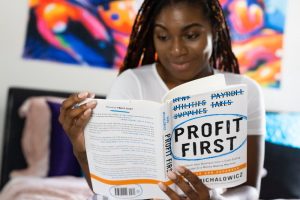If you need a monitor for your home office, all the different options can be overwhelming. But don’t worry, because, in this article, I’m going to walk you through some of the best monitors available today and help you figure out which one will be best for your needs.
So whether you need a monitor for your desktop computer or an extra monitor to connect to your laptop. Or whether you need a simple monitor for things like web browsing and email, or a super high-quality monitor for things like graphic design. This article has you covered.
Table of Contents
Best Monitors For Working From Home
In this table below, you can compare the specs of each monitor, or you can scroll down further for a more in-depth look into each different one, and some insight into what uses it would be good for.
Image | Name | Why It's Good | Screen Size (Diagonal) | Screen Resolution | Buy On Amazon |
 | Acer SB220Q bi | Best Basic Monitor | 21.5 Inches | 1080p | |
 | ViewSonic VX2485-MHU | USB-C Connection | 24 Inches | 1080p | |
 | Dell SE2719H | Nice And Big | 27 Inches | 1080p | |
 | Philips Brilliance 272P7VUBNB | Stunning 4K Resolution | 27 Inches | 4K | |
 | LG 34WL850-W | Really Wide Screen | 34 Inches | QHD | |
 | Dell U-Series U3219Q | Best Premium Monitor | 32 Inches | 4K |
The Good
- Great Price
- Decent Size
- Nice Picture Quality
The Bad
- Stand Isn't Very Adjustable
- Can't Mount It On The Wall
The Acer SB220Q is available for a very affordable price and it really does everything you’d need from a home office monitor.
It’s not exactly fancy, but it has a clean and modern design and the picture quality is really nice.
It has a Full HD resolution (1920p x 1080p) which looks nice and sharp and is an ideal resolution for regular office tasks.
And it has a 75-hertz refresh rate which means scrolling will look slightly smoother than it does on most monitors because most monitors only have a 60-hertz refresh rate.
The screen is 21.5 inches (measured diagonally from one corner to the other) which is not quite as big as the other monitors on this list. But it is still significantly bigger than a laptop screen and it really gives you plenty of space to see what you’re doing.
It can connect to your computer by either VGA or HDMI which will be perfect for almost all desktop computers and most laptops. But if you want to connect it to a laptop that only has USB-C ports, you’ll need to use a USB-C Hub.
Unfortunately, the position isn’t very adjustable. It does tilt back and forward a little bit which should still be enough to set it in a comfortable position, but it certainly doesn’t adjust as much as some of the others on this list.
Another thing you might want to consider is that it doesn’t have any screw holes in the back for a VESA mount which means you can’t really mount it to the wall. Of course, this doesn’t matter at all if you’re happy to have it sitting on your desk. But if you wanted to mount it on a wall, this won’t be the one for you.
But overall, if you want an affordable, but still very good monitor for doing regular tasks like email, spreadsheets, and web browsing in your home office, and you don’t mind not being able to mount it on the wall, this will be the perfect monitor for you.
The Good
- Can Connect With USB-C
- Built In Speakers
- Stand Can Tilt And Swivel Very Easily
The Bad
- Doesn't Come With USB-C Cable
The ViewSonic VX2485-MHU is a bit more expensive than the Acer, but it has quite a few nice features that could make it worth the higher price.
The screen is really nice looking and has a sharp Full HD resolution which is perfect for regular office tasks.
At 24 inches (measured diagonally) the screen is a bit bigger which is nice if you feel like you might need a bit more space to work with. And it’s able to tilt and swivel very easily so it will be much easier to get it into a comfortable position than with the Acer.
But in my opinion, what sets it apart the most is its ability to connect to your computer with a USB-C cable. This is great if you want to use it with a modern laptop as a lot of laptops these days only have USB-C ports.
And while it’s plugged into your laptop with a USB-C cable, it’s actually able to provide 60w charging to your laptop at the same time which is enough power to keep most laptops charged up. This means you would only need to have one cable connected to your laptop.
It doesn’t come with the USB-C to USB-C cable that is required in order to do this, but that’s not a big deal because if you don’t already have one, you can just pick one up on Amazon quite cheaply.
If you just want to connect this monitor to a desktop computer or an older laptop, that’s perfectly fine because it also has a VGA port and an HDMI port which will suit pretty much any computer.
It also has some reasonably good built in speakers. They’re not incredible sounding but they’ll certainly do the job if you need to watch a video or join a video call and you don’t have any headphones at the ready.
So overall, this is a really nice monitor with some great features, for a pretty reasonable price. And if you want a monitor to use with your laptop, or you just like the sound of some of the other nice features it has, this is probably the one for you.
The Good
- Nice And Big
- Reasonable Price
- Nice Looking Picture Quality
The Bad
- Can't Be Mounted On A Wall
- Not Very Adjustable
The Dell SE2719H is very similar in price to the ViewSonic, but the screen is quite a bit bigger giving you a huge 27 inches (measured diagonally) to work with.
It doesn’t have a USB-C connection which is a bit annoying if you wanted to use it with a modern laptop, but it still has HDMI and VGA ports which will be perfect for almost all desktop computers and a lot of laptops.
And if you want to use it with a more modern USB-C only laptop, you can always use a USB-C Hub.
The 27-inch screen has a Full HD resolution and the picture quality and color accuracy look really good which is nice if your work ever requires working with photos or videos, or if you just appreciate looking at a nice-looking screen all day.
Unfortunately, the stand is nowhere near as adjustable as the ViewSonic, it can tip forwards or backwards a little bit which should be enough to find a comfortable position. But it can’t move anywhere near as much.
Another thing to keep in mind is that it doesn’t have any screw holes on the back for attaching a Vesa mount to attach it to the wall. Of course, this is not a problem at all if you’re happy to have it sitting on your desk, but if you want to mount it to the wall, this won’t be the one for you.
So overall, if you want a really big monitor with good picture quality for a reasonable price, this is probably the one for you. But if you’re after more features at a similar price point and don’t care as much about the size, the ViewSonic I mentioned above will probably be a better fit.
The Good
- Stunning 4K Resolution
- Built In USB-C Hub
- High Color Accuracy
The Bad
- Stand Is Slightly Wobbly
The Philips Brilliance 272P7VUBNB is quite a bit more expensive than the previous three monitors I’ve suggested today, but if you don’t mind spending the extra money, it has some really nice features.
The screen has a 4K UHD resolution (3840 x 2160) which is much higher than the others and looks stunningly crisp and clear by comparison.
And at 27 inches (measured diagonally) you’ll have heaps of space to work with which is great for multitasking.
And it has a high color accuracy of 103% NTSC and 122% sRGB which means if you happen to do anything like graphic design work or photo or video editing, all the colors will look perfectly accurate.
But aside from the screen, it’s self, it also has a built in USB-C hub which is really nice if you want to connect it to a modern laptop.
All you have to do is connect your laptop to the monitor with the included USB-C cable, and the monitor will receive the signal from your laptop, and the laptop will start charging, And you can plug two different USB devices and an ethernet cable into the monitor, and the signal will be passed through to your laptop.
This is really handy if you want to doc your laptop on your desk with only one cable.
But if you want to connect it to a laptop or desktop computer that doesn’t have a USB-C port, that’s fine as well, because it also has DisplayPort and HDMI inputs which will suit most computers made in the last five or so years.
The stand is also highly adjustable allowing you to swivel the monitor, move it up and down, and even rotate it into portrait mode which can be really handy if you’re working on a very long document or something.
Unfortunately, the stand can be slightly wobbly when you’re pressing buttons on the monitor or adjusting the position. But it’s really not a big deal and once it’s all set up you won’t need to touch it anyway.
So overall, this is a great, high-quality monitor with some awesome USB-C docking features, and if you’re looking for a 4K monitor or one with a built in USB-C hub, this is probably the one for you.
The Good
- UltraWide Giving You Plenty Of Space
- Thunderbolt 3 Connectivity
- Very Nice QHD Resolution
The Bad
- Quite Expensive
The LG 34WL850-W is rather expensive as far as monitors go, but for good reason, it’s ultrawide. This means you can easily fit two different windows side by side on the screen which is great for multitasking.
The screen is 34 inches diagonally which is absolutely enormous, but rather than being ridiculously tall, it’s the same height as a regular 27-inch monitor but several inches wider.
This makes it perfect for any sort of multitasking where you might want to have two different apps side by side or certain wide things like working on a really large spreadsheet.
The resolution is WQHD (3440 x 1440) so it’s not quite 4K, but it’s significantly higher than Regular HD and it looks really sharp. And it also has excellent color accuracy which is great if you do any kind of work involving graphic design or photo or video editing.
But aside from the screen, it also has the really cool USB-C hub capability that the Philips Brilliance does which allows you to connect it to your computer with a USB-C cable and it will provide 60w charging to your laptop as well as connect two spare USB ports on the back of the monitor.
This is great if you want to connect the monitor to your laptop dock it with just one cable. But if you want to connect it to a computer that doesn’t have any USB-C ports, it also has DisplayPort and HDMI inputs which will suit most computers made in the last 5 or so years.
You can also very easily adjust the height and angle to get it in a comfortable position, but on a monitor in this price range, that’s probably to be expected.
So if you’re after an ultrawide monitor to allow for increased productivity and multitasking and you don’t mind the cost, this is the one for you.
The Good
- Stunning 4K Resolution
- USB-C Connectivity
- Great Color Accuracy
The Bad
- Quite Expensive
The Dell U-Series U3219Q won’t be for most people. It’s really quite expensive, but it’s a very large, very high-quality screen that could be very useful depending on what sort of work you do.
If you just need a monitor to be able to see what you’re doing while you do regular office tasks, this one will probably be a waste of money.
But if you do certain graphical sorts of things like graphic design, web design, photo or video editing, or really anything like that that would benefit from having a huge, perfect-looking display, this high-end monitor could be a worthy investment.
It’s not technically a widescreen display like the previous monitor because it’s just the standard shape. But it is 32 inches (measured diagonally) so it is actually very wide and gives you heaps of space to work with.
The 4k resolution makes it able to show great detail which is perfect for any sort of graphical work. And it’s factory calibrated at 99% sRGB coverage so it’s extremely color accurate.
Aside from the screen, it has HDMI, DisplayPort, and USB-C inputs so you’ll be able to connect it to really any computer made in the last five to ten years without a problem. And it also has some USB-C hub features like some of the other monitors which is really handy if you want to plug it into your laptop.
And the stand is highly adjustable so you can easily move it and tilt it to get it in the perfect position. And it can even be rotated into portrait mode which is really useful if you ever need to work on something really tall.
As I mentioned before, this monitor is quite expensive and most people really won’t benefit from a lot of the features it has. But if your work requires a huge screen with super high resolution and perfect color accuracy, this will be the one for you.
So there you have it, with all these different monitors to suit different price ranges and different uses, hopefully, you’ve found the perfect one for your home office.
And once you’ve chosen a monitor, if you also need a computer, mouse, keyboard, laptop, or USB-C hub for your home office. I have plenty of guides to help you with that as well.
If you want to find out how to create the best computer setup for your home office, click here to read my full guide on creating the best work from home computer setup.